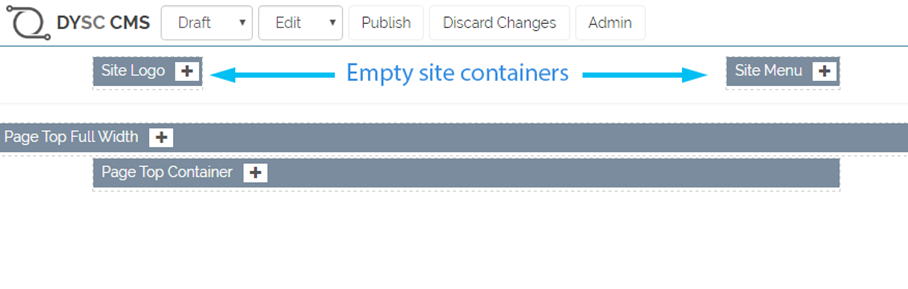Enable a language
To enable multiple languages fist you must login to the admin section of the site.
In the admin menu you will find under the content section a page called Languages.
Using this page you can select any language from the drop-down selection and click Add Language to enable it to be used for pages in your site.
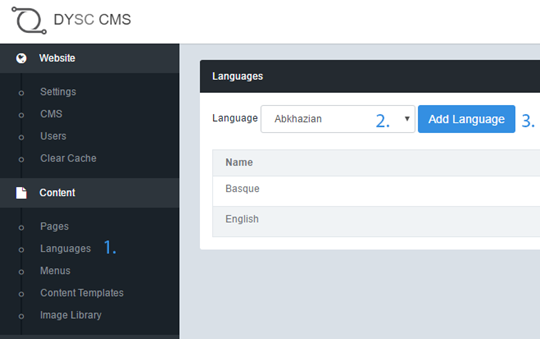
Create a page using your new language
To set a page language you will need to go to the pages section from the admin menu.
You can edit an existing page or create a new one just like you would normally do for your default language.
When setting the new page url we recommend that you choose a separate path for all pages for a specific language. For example if you are creating a spanish page then set your url to /es/page-name if you want to create a homepage for the spanish language just set the url to /es/
Finally choose the language for the page using the Language drop-down selection at the bottom of the editor window.

Using your new pages
Now that you have your new page configured for the new language you can start to add content normally as you would for your default language. You will notice however that in addition to your normally empty page containers, your site containers also do not contain the menu or other content as they would normally do. This is because Site containers only carry the content across each page for the same language. This means you can add a new menu, logo and other content to your site which is specific to your new language.